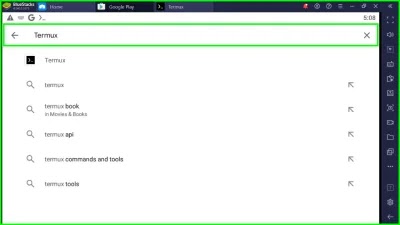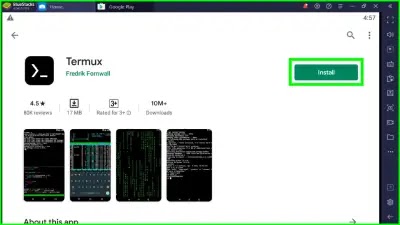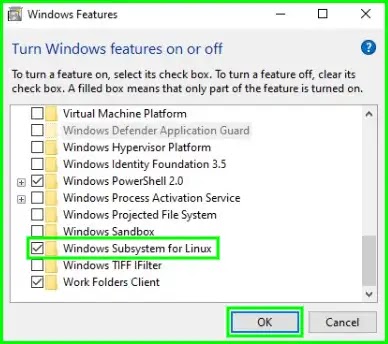In this post, I am gonna show you How you can install the termux app on your Windows🔥. I am gonna show you 2 methods, in the first one, I am gonna show you how you can install termux on you PC using Emulator. And in the second method, I will show you how you can install Termux on Your PC without Emulator.
How to Install Termux for PC - 2020
If you are a termux user you should know that the termux is a Terminal Emulator for Linux. Basically, it's a Lighter version on the Linux command-line interface. Since it is a Lighter version they made is a little bit simpler than the Linux terminal. And If you Run Termux Commands on Linux shell, some of them won't work.
There are two ways you can install the Termux in your PC, In the first method we will use Bluestack Android Emulator and we will install the termux App on it. Every time we want to use the termux we will open BlueStack and use it like we do on android.
In the second method, we will install we will use Linux Subsystem for windows to install the Linux shell in Windows. Since we are using the Linux subsystem we will be installing the full version Linux shell and not the light version termux. This will run much faster than the 1st method and it will not lag at all and Bluestack will lag a lot if you have 4gb ram PC.
But the only difficulty in using the 2nd method is that only a few commands will differ from the termux commands. Like you must have to use apt and not the pkg and some time you will need to type sudo before commands because the terminal will be rooted😍.
Method 1: Install Termux in Windows Using Emulator:
Step 1:
First of all, you have to Install BlueStack in your PC, Just Click on the below Download link and a setup file of less than 2 MB will be installed on your PC.
Step 2:
Click on the Downloaded File in the bottom left corner of your chrome.
and the Installer will Open Just click on Install and it will start Downloading the Tool in your Windows.
Step 3:
Now after the installation is done, It will ask you to sign in the google play store. Click on the sign in Button and then Enter your email and password and you will be logged in.
Step 4:
Now you can see the PlayStore in your BlueStack, Just Click on the Search bar and Type Termux and Press Enter.
Step 5:
Install the Termux Like you normally do in your android Phone. After it's installed Press Click Open.
Step 6:
Now you can see I can use termux in Windows10 without any Interruption. I am also running the cool header script, If you also want to add this header then you read this [Termux-Cool-Header]
Tip :
To Run the termux again you need to open the blue stack and there you can see the Termux Icon also it will Create a Termux icon on your Home Screen you can also click that icon to run the Termux in your Windows. You can use Termux commands like you do in your Phone.
Method 2: Install Termux on PC Without Emulator :
In this method, we will Not install an Emulator to run termux, We will install the Linux terminal in Windows so that we can use Linux tools in Windows which is the same as Linux.
Step 1:
Press the Windows key on your keyboard and type "turn windows features on or off" and select the top Option and it will open the below window in your computers.
Step 2:
Now Scroll to the Bottom and then Turn on the Windows Subsystem for Linux. and then press Ok.
Step 3:
Step 4:
Step 5:
Step 6:
Now everything is Set and you just have to use this Terminal like you use termux but Keep in mind that this is Actual Linux so you need to use Linux commands. The Linux commands are the same as termux you just have to use apt here and not pkg. You will also have to type sudo before commands if they are not working normally. Below you can see that I have installed Neofetch in Kali Linux shell.
Method 3: Use Termux in Windows Using SSH Server:
Conclusion :
These are the most common methods to use termux in PC. To be honest the Bluestack is accurate because you are actually using Termux BUT it takes all your resources and It lags a lot. To test all the scripts that I make, I use the windows subsystem for Linux, It is a much faster, Cleaner, and it is same as the termux. If you can use Linux Shell than that means you are a good Linux user. If you are facing any error while installing and using these tools just drop a comment I will surely give you a reply. Thanks For reading Guys, and as always Stay Ethical👾.